Troubleshooting
Something Wrong?
- You’ve installed BERT, and then all of a sudden you start Excel and it has disappeared.
- You start Excel and see a dialog asking you to disable BERT:
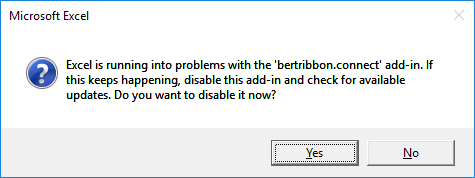
- You click No (don’t disable) in that dialog, and Excel crashes.
If any of these things are happening, here are some tips to help get things back in order.
Add-in Disabled
If BERT has disappeared (it used to be there, and now it’s gone), then it is very likely Excel has disabled the add-in. Because Excel maintains a list of disabled items, uninstalling and reinstalling will not help; but it’s easy to fix if you know where to look.
Open the Excel Add-ins dialog (File tab > Options > Add-ins).
At the bottom, in the drop-down menu select Manage Disabled Items and click Go.
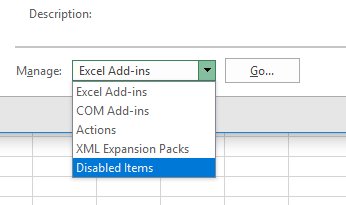
If there’s an entry for BERT in this list, select it with the mouse and click Enable. You may have to restart Excel for the BERT toolbar menu to show up.
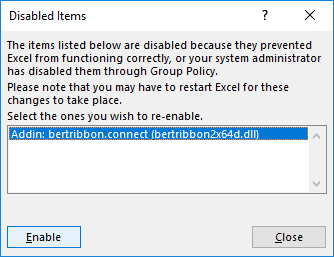
Crashing and the Disable Dialog
If you get that dialog asking you to disable BERT, or if it crashes every time you enable it, you may have some code in your startup folder that is causing problems. When BERT starts it will read all the files in your startup folder (by default, this is Documents/BERT/Functions).
The best way to figure out what is causing problems is to move all the files out of that folder and try starting Excel (and BERT). If you can now start up OK, then something in one of those files is causing problems. Add your files back one at a time to see which one is the issue, and then check that file to see if you can figure out the issue.
Obviously crashing is not the desired behavior, even if there’s a problem in your R code. If you do have some code that causes crashes, please post a note over at the github issues page so we can have a look.
Julia Console is Blank
There’s an issue with BERT, Julia 0.6.2 and Windows 7. It has to do with how Julia handles IO streams. It’s not clear if it’s a bug in Julia, libuv, or BERT, but we’re not going to fix it because it’s already fixed in the next version of Julia.
If you’re on Windows 7, you can’t use Julia 0.6.2 with BERT but you can use an early version of Julia 0.7.0. See the Julia website for how to install it, and see here for how to get it set up in BERT.
No R Functions (or Julia Functions)
If BERT seems to work (the console opens up, there’s a shell) but you have no R functions in Excel, it might be because your home directory (where we install the functions file) is on a network drive. We’re looking into this issue, but for the time being, try moving the functions directory to a local drive.
You can change this configuration in the BERT console, from the menu item View > Preferences. Change the value of functionsDirectory:
// files in this directory will be loaded at startup and reloaded
// when changed. the same directory is used for all languages.
"functionsDirectory": "c:\\my\\local\\directory"
Save the Preferences file and make sure it says “Preferences OK” in the status bar. Then restart Excel for the changes to take effect.